Many of our customers use various tools in the company to support and promote employee collaboration. This initial situation showed us how important it is to be able to integrate existing and established tools into the Atlassian world, so we took on the Microsoft 365 for Jira app from Yasoon and tested it extensively in combination with Jira Service Management.
In our test scenario, Microsoft 365 for Jira combines the Jira Service Management Cloud with the common tools of Microsoft 365:
- Teams
- Outlook / Meeting / Calendar
- To Do
Features of the Microsoft 365 app for Jira
In a Jira ticket, this app provides a comprehensive overview of all activities that take place between agents and customers via the Microsoft 365 integration. Not only via comments as usual, but now also via Teams chats and channel conversations, emails, meetings and To-Do’s.
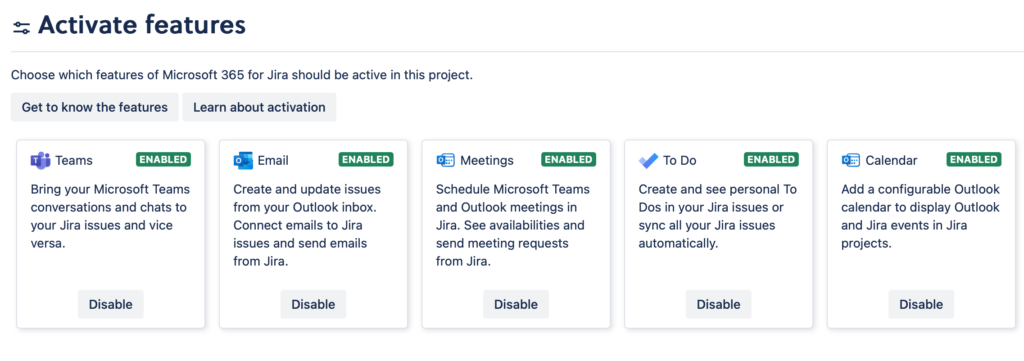
Features in Jira
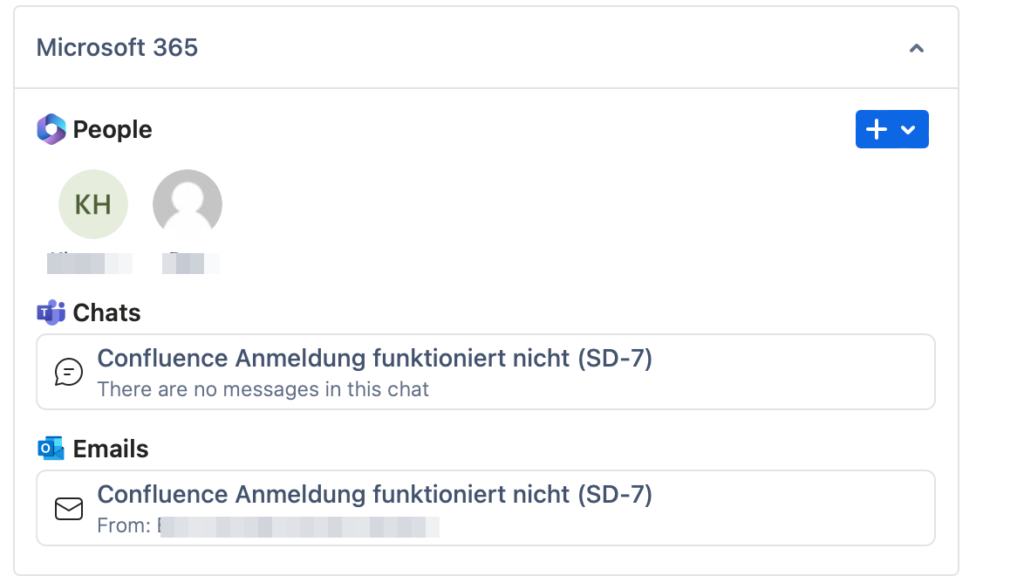
In a Jira ticket, the agent can directly select any communication channel. For example, if Teams is one of the main communication tools in the company, it makes sense to also use it for communication with customers (e.g. employees). The progress of the chat can be viewed and continued directly in the Jira ticket.

You can interact with Office 365 in various ways directly from a ticket to speed up processing.
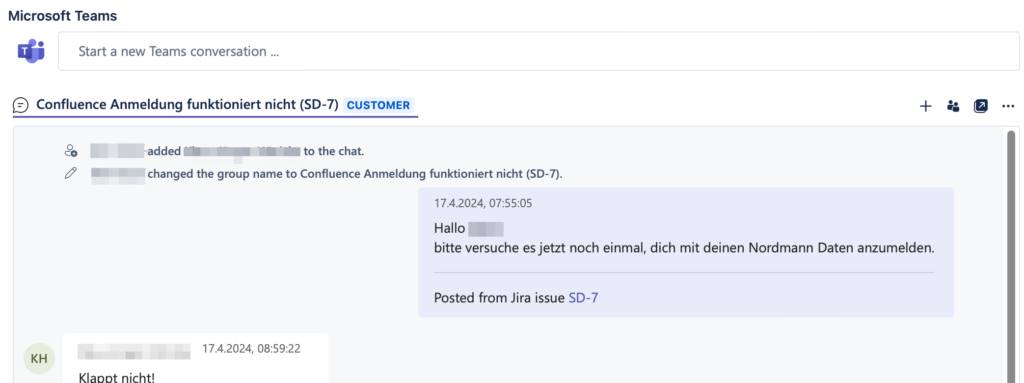
If the agent starts a chat on the corresponding Jira ticket, a new chat is created in Teams specifically for this ticket topic with the reporter and any other request participants.
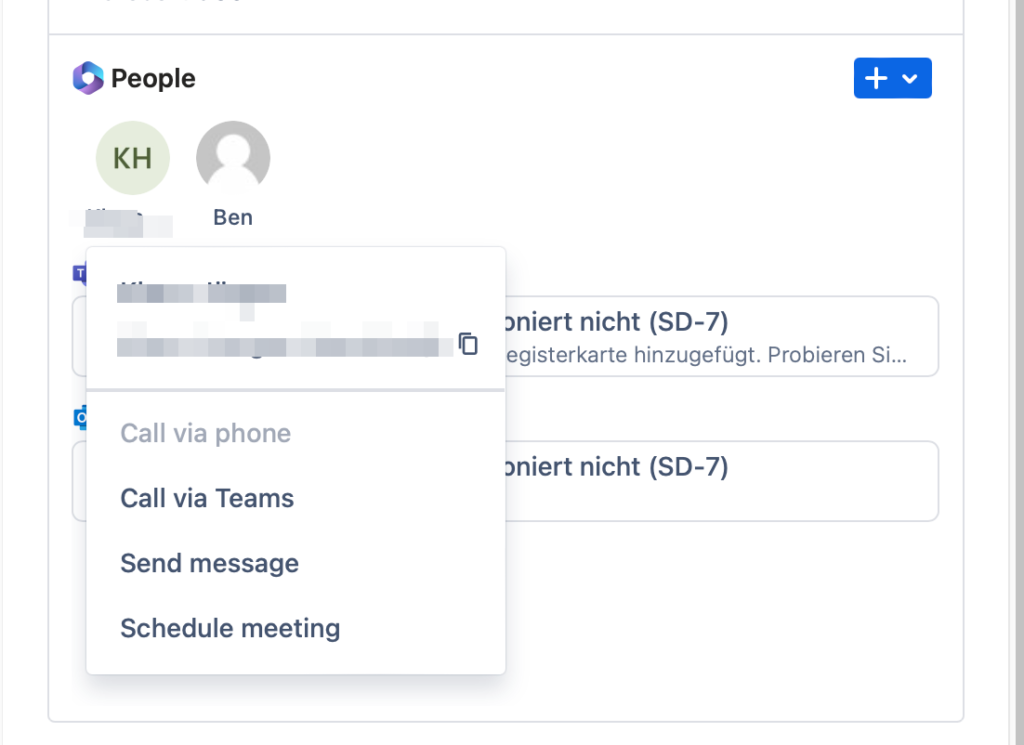
Alternatively, you can of course also communicate in a channel and with external and guest users.
The function to contact only the ticket creator or other individuals involved directly via voice or video call via Teams is also available here if required.
If the meeting feature is activated, the agent can check availability directly from the Jira ticket in integrated calendars and initiate meetings with the desired participants accordingly. These appointments are in turn visible to the agents in the Jira ticket.

It is also a good idea to create an agent team calendar that manages the agents’ absences and appointments. Scheduling appointments for coordination with customers at a specific time can be done quickly and documented directly on the ticket.
Features in Teams
From Teams, an agent can create a Jira ticket from a comment in a chat. All fields that are available in Jira are provided for this purpose. The fields correspond to the screen of the respective task type in Jira. Once the ticket has been created in Jira, the customer receives the link to their ticket directly in the chat and can follow it up in the customer portal.
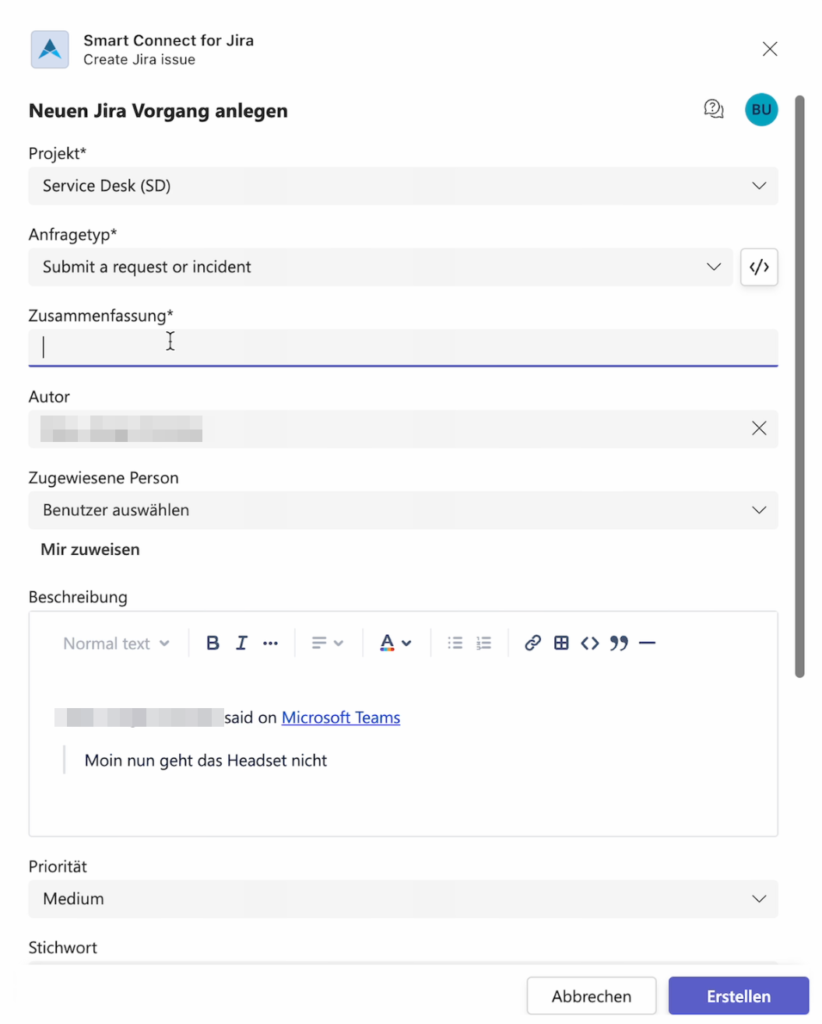
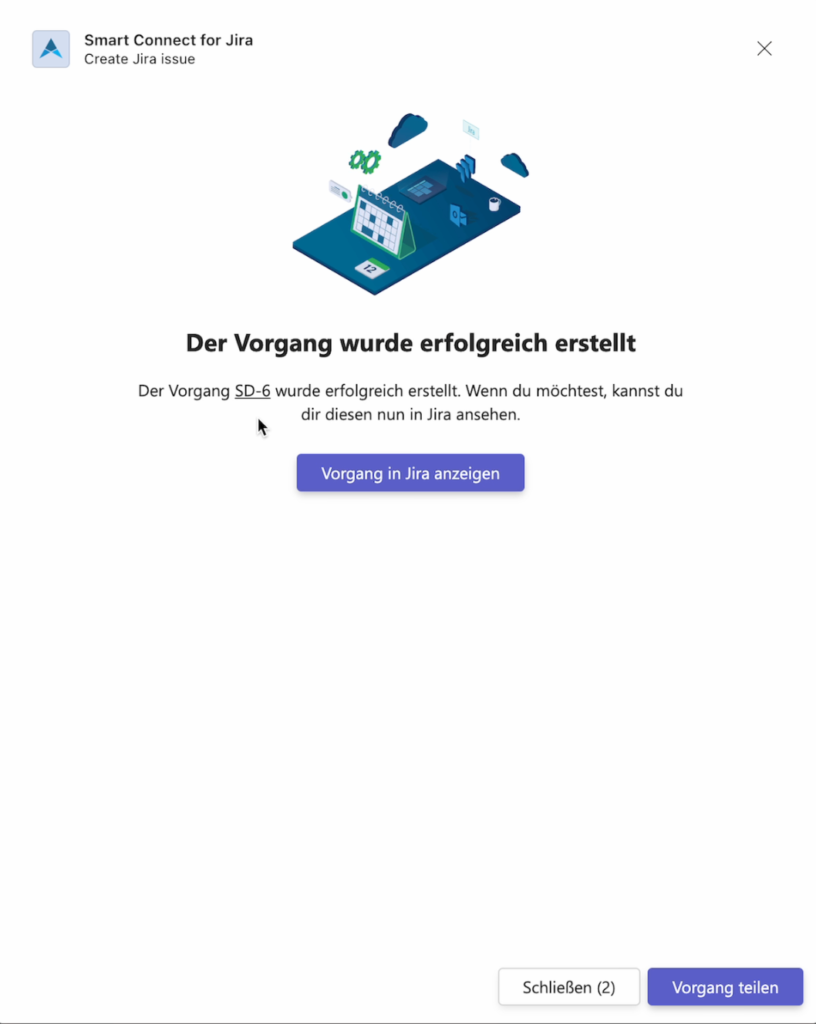
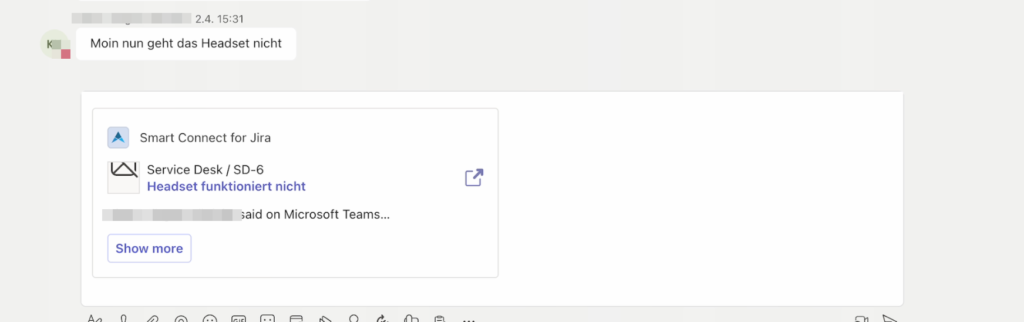
In addition, the customer portal can be easily integrated into Teams as a portal and thus offers customers direct access to the customer portal in Jira via Teams without media discontinuity. Visually, the customer portal is exactly the same as the portal in Jira itself.
To be able to work directly with Jira tickets in Teams, you need the Smart Connect for Jira app. A board from Jira can be displayed directly in a new tab in the chat.
Features in Outlook, Meeting and Calendar

The integrated email panel provides an overview of emails resulting from the ticket Jira ticket. This means that even communication via emails is mapped in a separate area of the ticket. This provides more structure and clarity for the agents.
Features in To Do
Tasks resulting from Jira tickets can be created directly in them and synchronize with the To Do list. Once the To Do’s have been processed, they are also marked as completed in the ticket. This means that you can work in both tools and the data is always up to date.

Fazit

We are absolutely delighted with how easy it is to set up and use the app, no need to copy Teams conversations to document the progress of the conversation in the ticket and much faster communication channels with customers and colleagues. We also like the use of Outlook functions with delayed sending and customization of notifications, which offers a great deal of flexibility in our daily work with Jira.