Atlassian is breaking new ground with the Jira Software Next-Gen projects. This topic has been in the offing for quite some time, but not all users or people interested in the cloud are aware of it yet. In this article, we would like to briefly explain what it is all about and what advantages this type of project can bring for teams.
What is meant by team-managed projects anyway?
Team-managed projects means the independent creation and management of new and existing projects by the team members. No administrator permissions are required here. They are also designed to make it easier for smaller teams to manage the project configuration and the actual work autonomously.
Which Atlassian products are affected?
What are the main differences?
Below are some of the key user differences that Atlassian has brought to team-managed projects.
Project administration
The project administration has been significantly simplified and some critical and less relevant menu items have been packed into submenus. In addition, the authorization scheme has been limited to only three project roles (Administrator, Member, Viewer). For these project roles, it is clearly predefined which functions may be executed by whom and which not.
There is also a new menu item “Functions” in the administration level. There you can define which functions like sprints, worklist, estimates etc. can be used in the project.
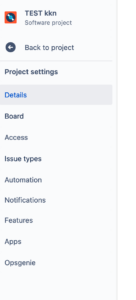
Screens
In the project settings, users can intuitively adjust the task types and the fields displayed on the individual page views. A setting that individual fields are only displayed on the Edit view no longer exists here. The fields set up for a task type are therefore always visible.
Currently, up to 30 user-defined task types can be created at the same level as task, incident, etc.. However, these are all only associated with the one project board and the associated workflow. User defined fields can also be added, but these are also limited to the one project only and do not show up in the configuration of “classic projects”. This has the advantage that the globally administered fields can be managed independently from the team administered project fields.
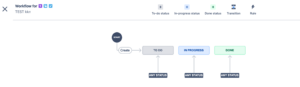
The columns in the board correspond to the individual statuses in the workflow of a Jira software project. If you add a new column in the board, it will also be added as a new status in the workflow.
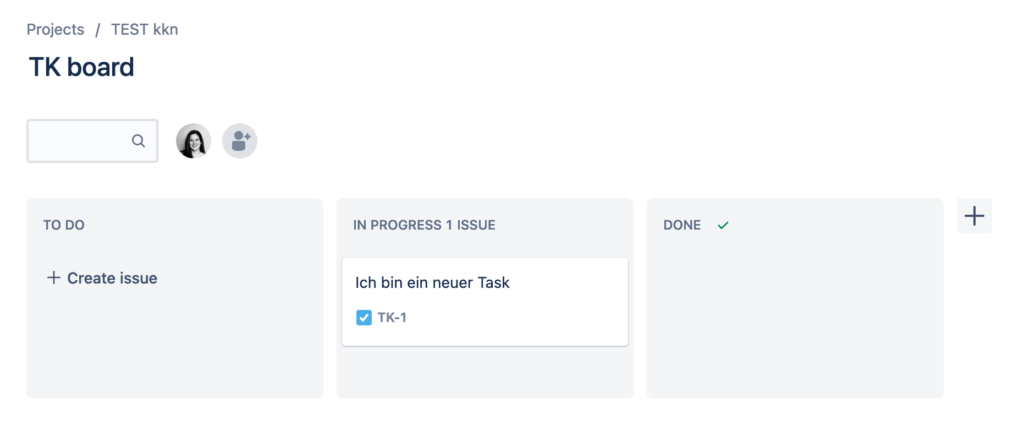
The individual tickets can still be moved to a different status in the individual columns directly in the board or directly in the process.
The roadmap in Jira software is used as a visual report to display tasks on a timeline. This is particularly important for software teams, as they often work with epics and the tasks assigned to them are thus clearly displayed in chronological dependency and sequence.
With the help of different view settings, already completed tasks or certain statuses can be hidden and thus do not clutter the view of the roadmap.
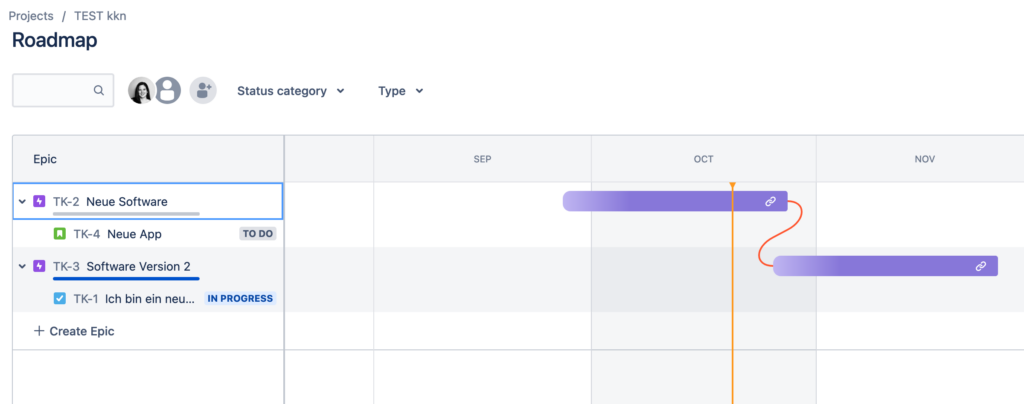
Access control for team-managed projects
In order to control who can see and work in the projects and in what form, access control is used. There are three options to choose from.
- Open: At this level, any user on the corresponding Jira Cloud instance can see, create, and edit tasks. It is automatically added to the “Member” user role in the project.
- Limited: Here, any user on the corresponding Jira instance can see and comment on tasks, but NOT edit or create new ones. This level gives any logged in user the “Viewer” role.
- Private: If a project is private, only Jira administrators and users added to the project can see it in the project management. Accordingly, only these users can find tasks related to this project in their search results.
The access control thus gives general permissions to all users in the Jira instance. By creating and using custom project roles, these permissions can be assigned according to a custom scheme.
Special features
- If it is not desired that a user can create new team-managed projects, the permission for this must be explicitly removed by a Jira administrator.
- There is no need to create custom permission schemes as they are provided by default.
- The included permissions can be customized with the upgrade to Standard or Premium, with the Free plan there are only the included permissions.
- Workflows and boards cannot be shared with other team-managed projects.
- All task types use the same board and therefore the same workflow.
Conclusion
The next-gen or team-managed projects in Jira Cloud are definitely a great alternative for smaller teams to avoid having to invest unnecessary time and capacity in the administration of complex authorization concepts, workflows, screen masks, etc. The basic functionality for organizing tasks and displaying work progress is all there and the team does not have to rely on the assistance of a Jira administrator for basic configurations. The basic functionality for organizing tasks and displaying the work progress is always given and the team is not dependent on the assistance of a Jira administrator for basic configurations.
In return, team-managed projects also bring risks. Self-managed workflows with global status transitions allow work to be done away from standards. In the long term, historically growing isolated solutions can emerge that stand apart from administrative oversight.
Are you interested in a Jira Cloud solution for your team or do you need comprehensive advice? Then please feel free to contact us. We look forward to advising and supporting you and your team on the way to the cloud.

Team Honicon


